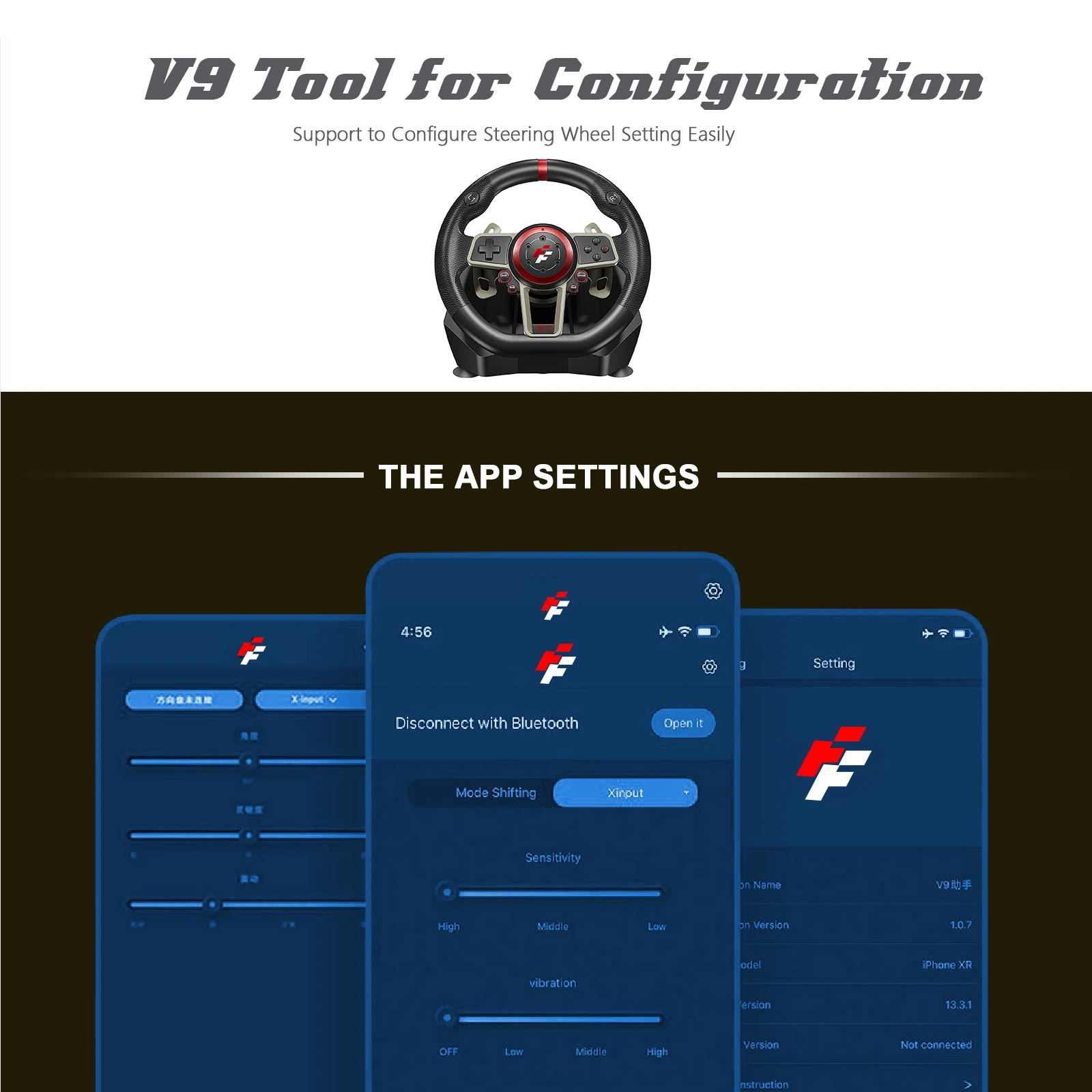Free delivery on purchases over £100
Gaming Steering Wheel For Pc/ps3/ps4/switch/xbox One/xbox 360 Racing Vibration Joysticks Remote Controller 900 Degree Rotation
£239.47 Original price was: £239.47.£179.76Current price is: £179.76.
Gaming Steering Wheel For Pc/ps3/ps4/switch/xbox One/xbox 360 Racing Vibration Joysticks Remote Controller 900 Degree Rotation
£239.47 Original price was: £239.47.£179.76Current price is: £179.76.
Buyer Protection
30 day returns
Easy access to support
Secure, flexible payment options
Klarna available at Checkout
Your credit/debit card will be charged when your order is placed on this item.
We will contact you within 5 business days for delivery
- Console/System: Windows 11,PlayStation 5,PlayStation 4,Windows 7,Xbox Series S,Windows XP,PlayStation 3,Windows 10,Xbox One,Switch lite,SWITCH,Xbox One S,Switch OLED,Windows 8,XBOX SERIES X,Xbox One X,Windows 7-11
- Compatible Platforms: xbox,NINTENDO SWITCH,PC,ANDROID,IOS,playstation
- With Pedal Set: YES
- Maximum Rotation Angle: 900°
- Shift Mode: Gear Shifter
- Connection: WIRED
- Force Feedback: YES
- Brand Name: DINOSOO
- Origin: Mainland China
- type1: Racing Games
- type2: Game Steering Wheel
- type3: 900 angle driving
- type4: Game controller
- type5: Racing game accessories
CONNECTION AND INSTALLATION WITH PLAYSTATION⑧3 :
●Insert the cables of pedals as the complete set into the corresponding interfaces of the steering wheel;
turn on your PS3M and then insert the main cable of the steering wheel into the PS3TM USB port.
●After booting, the steering wheel LED indicator will light up and the PS3TM will automatically distribute a channel for the wheel.
●You may now start playing the game, or enter the related configurations.. You can press the Home button once to enter the XBM configuration when playing a gamewhich can display the current controller player. Or, you can press and hold the Home button for 2 seconds to enter the shutdown settings.
CONNECTION AND INSTALLATION WITH PLAYSTATION 4M:
● Insert the matching pedals as the complete set into the corresponding interfaces of the steering wheel;connect the original PS⑧4 controller with the USB cable and insert the cable into the steering wheel forguiding.(the PS4′ controller must be turned off during guiding steps).
●Turn on your PS4m and then insert the main cable of the steering wheel into the PS4m USB port.
● After connecting, the steering wheel LED indicator will light up. Press the HOME button. After theguiding is successful, the LED indicator of the PS4" controller will light up, and you may now startplaying the game, or enter the related configurations.
● You can press the Home button once to enter the main interface when playing a game, or, you can pressand hold the Home button for 1 second to enter the shutdown configuration.
CONNECTION AND INSTALLATION WITH XBOX 36OM:
Insert the cables of pedals as the complete set into the corresponding interfaces of the steering wheel;connect the original XBOX 360m controller with the USB cable and insert the cable into the steeringwheel for guiding process(the XBOX 360" controller must be turned off ).
●Turn on your XBOX 360" and then insert the main cable of the steering wheel into the XBOx 360" USB port.
●After successful guiding, the steering wheel LED indicator will light up, the LED indicator of the
XBOX 360m controller will also light up, and you may now start playing the game, or enter the relatedconfigurations.
● You can press the Home button (equivalent to the Guide button of the original controller) to enter themain interface when playing a game
CONNECTION AND INSTALLATION WITH XBOX ONETM:
● Insert the cables of pedals as the complete set into the corresponding interfaces of the steering wheel;connect the original XBOX ONEm controller with the USB cable and insert the cable into the steeringwheel for guiding (the XBOX ONEm controller must be turned off).
●Turn on your XBOX ONE" and then insert the main cable of the steering wheel into the XBOx ONEm USB port.
● After successful guiding, the steering wheel LED indicator will light up, the LED indicator of the
XBOX ONE" controller will also light up due to the corresponding channel, and you may now startplaying the game, or enter the related configurations.
You can press the Home button (equivalent to the Guide button of the original controller) once to enterthe main interface when playing a game, or, you can press and hold the Home button for 1 second toenter the shutdown configuration.
At the main interface, you can press the Y button to enter the quick searching page of the Internet.














Additional information
-

 Select options This product has multiple variants. The options may be chosen on the product page
Select options This product has multiple variants. The options may be chosen on the product pageNew Items, Deals, Laptop Bags, Security
£30.77 – £43.97
-

 Select options This product has multiple variants. The options may be chosen on the product page
Select options This product has multiple variants. The options may be chosen on the product pageNew Items, Deals, Gifts Under £50, Laptop Bags
£0.99 – £1.75
-

 Select options This product has multiple variants. The options may be chosen on the product pageSALE!
Select options This product has multiple variants. The options may be chosen on the product pageSALE!New Items, Deals, Phone Covers
£86.88 – £105.12
-
Sale

 Select options This product has multiple variants. The options may be chosen on the product page
Select options This product has multiple variants. The options may be chosen on the product pageNew Items, Best Sellers, Deals, Phone Covers
£299.04 – £327.36
Product Categories
Product tags
Search
You Might Like:
-
 Silicone Strap Decorative Charms A to Z Letters Pendent Jewelry Accessories Charm for Apple Watch Name Initial Charms for Iwatch
£5.46
Silicone Strap Decorative Charms A to Z Letters Pendent Jewelry Accessories Charm for Apple Watch Name Initial Charms for Iwatch
£5.46
-
 200000mAh wireless power bank bidirectional fast charging power bank portable charger C-type external battery for mobile phones
£19.32 – £58.98
200000mAh wireless power bank bidirectional fast charging power bank portable charger C-type external battery for mobile phones
£19.32 – £58.98
-
 NZPJ Retro Men's Briefcase Leather Laptop Bag Top Layer Cowhide Casual Handbag 14 Inch Business Shoulder Bag Messenger Bag
NZPJ Retro Men's Briefcase Leather Laptop Bag Top Layer Cowhide Casual Handbag 14 Inch Business Shoulder Bag Messenger Bag
£131.82Original price was: £131.82.£65.91Current price is: £65.91. -
 New Nintend Switch Deluxe Travel Protective Case Storage Bag with 2 Game Card Box 8 Games Slots for Nintendo Switch Accessories
£24.18
New Nintend Switch Deluxe Travel Protective Case Storage Bag with 2 Game Card Box 8 Games Slots for Nintendo Switch Accessories
£24.18
-
 Fone Bluetooth Earphones Sports Sleeping Headband Elastic Wireless Headphones Music Eye Mask Wireless Bluetooth Headset Headband
Fone Bluetooth Earphones Sports Sleeping Headband Elastic Wireless Headphones Music Eye Mask Wireless Bluetooth Headset Headband
Search
Sponsored
-
 Clear TPU Case for Xiaomi Redmi 13C 12C 12 5G 10C 4G 10A 10 9T 9A 9C Nfc 9 8A 8 Phone Case Shockproof soft Cover
£86.40 – £94.08
Clear TPU Case for Xiaomi Redmi 13C 12C 12 5G 10C 4G 10A 10 9T 9A 9C Nfc 9 8A 8 Phone Case Shockproof soft Cover
£86.40 – £94.08
-
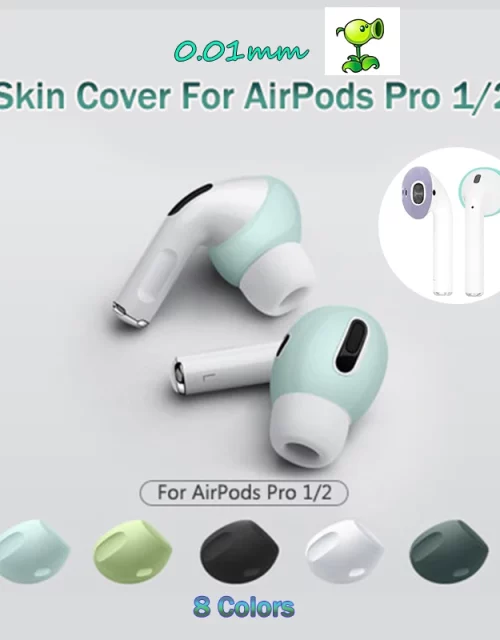 For Airpods Pro Silicone Skin Cover EarTips Earpads For Apple Air Pods Ear Tips Buds Earphone Wireless Bluetooth Accessory Case
£6.55 – £12.82
For Airpods Pro Silicone Skin Cover EarTips Earpads For Apple Air Pods Ear Tips Buds Earphone Wireless Bluetooth Accessory Case
£6.55 – £12.82
-
 100% Original Apple Watch Series 6 40mm / 44mm Apple Watch S6 Aluminum Case with Sport Band iOS SmartWatch (Renewed)
£240.55 – £253.00
100% Original Apple Watch Series 6 40mm / 44mm Apple Watch S6 Aluminum Case with Sport Band iOS SmartWatch (Renewed)
£240.55 – £253.00
-
 Mini Fashion Smart Dog Pets Bluetooth 4.0 GPS Tracker Anti-lost Alarm Tag Wireless Child Bag Wallet Key Finder Locator
£5.68
Mini Fashion Smart Dog Pets Bluetooth 4.0 GPS Tracker Anti-lost Alarm Tag Wireless Child Bag Wallet Key Finder Locator
£5.68
-
 Case For Xiaomi Redmi Pad SE 2023 Case 11 inch Tablet Cover funda for redmi pad se 11 case 360 Degree Rotating Leather Cover
£3.46
Case For Xiaomi Redmi Pad SE 2023 Case 11 inch Tablet Cover funda for redmi pad se 11 case 360 Degree Rotating Leather Cover
£3.46
Klarna available at Checkout